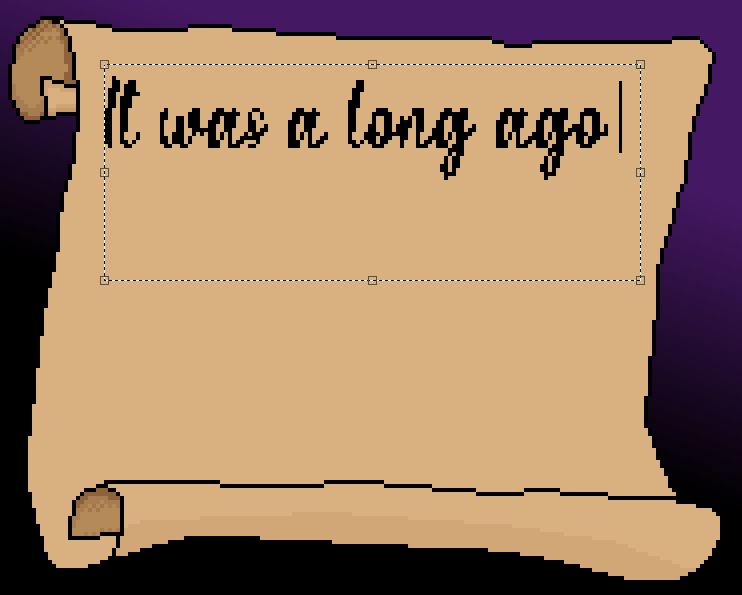Text
(Shortcut key is T)
The Text tool can be used to add text to your pixel art using the fonts installed on your computer.
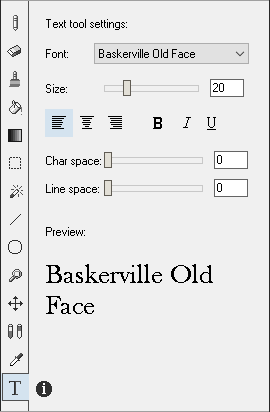
With the text tool selected, click and drag the mouse cursor to create a text block rectangle on the current layer - this rectangle represents the area of the canvas that will be used to render the text you type - release the mouse and start typing! You can adjust this rectangle at anytime by using the anchor squares displayed around the rectangle. The arrow keys will move the caret left, right up or down, press Home to move the caret to the start of the text block or press End to move to the last character. Press Ctrl+A to select all the text.
To apply the text, click anyhere outside the text box. To abandon the text that you've typed, press Esc.