Selection Marquee
(Shortcut key is M)
The selection marquee tool is used to select an area of the current layer so that editing can be restricted to the area marked by the dotted marquee line. Once an area is selected, the content of the area can be copied (Ctrl+C), cut (Ctrl+X), cleared (Del). You can also click inside the selection and move the mouse to move the content of the selected area.
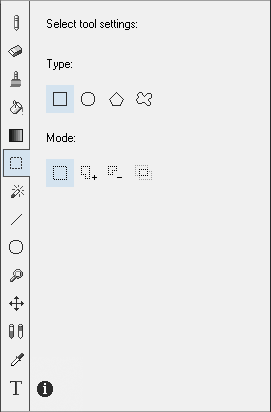
The selection marquee tool is used to select an area of the current layer using either a Rectangle, Ellipse, Polygon or Freehand shape.
Selection Types:
| Type | Description |
|---|---|
 |
Rectangle - Selection using a resizable rectangle. Click to start the rectangle and then move the mouse holding the left button down. Release the left mouse button to finish the selection process. |
 |
Ellipse - Select using resizable ellipse |
 |
Polygon - Select using a polygon. Click to place a polygon point and the close the polygon with the final click |
 |
Freehand - Select using freehand drawing |
Selection Modes:
The selection marquee tool can operate in one for four modes: Replace, Add, Subtract or Intersect.
| Mode | Description |
|---|---|
 |
Selection using a resizable rectangle. Click to start the rectangle and then move the mouse holding the left button down. Release the left mouse button to finish the selection process. |
 |
Select using resizable ellipse |
 |
Select using a polygon. Click to place a polygon point and the close the polygon with the final click |
 |
Select using freehand drawing |
Press ESC to deselect an area.