Tools
Any tool that is currently selected is applied to the canvas when you click the left mouse button over the drawing area. For example, with the pen tool selected, a left click will result in a pixel being plotted using the current primary color. If the bucket fill tool is selected, the area directly under the mouse cursor will be filled with the primary color.
If you click the right mouse button, an alternate action to the tools is applied and this action is selected in the application preferences. By default this action is to apply the Eraser tool. To change the preferences, select the menu option Edit...Preferences.
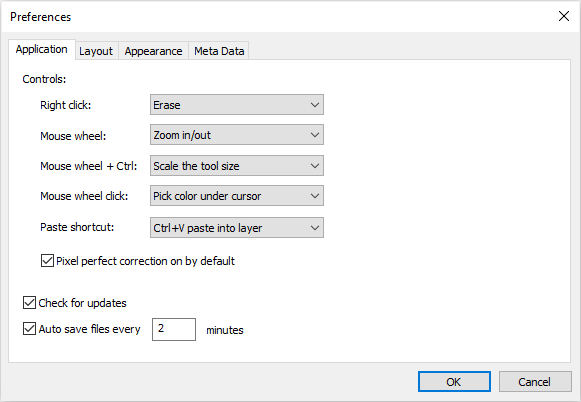
Most tools draw in the primary color, to toggle the primary and secondary colors, press X.
Each tool has a shortcut key assigned to it, pressing the shortcut will select the relevant tool. In addition to these, anytime the Alt key is pressed, the application will temporarily switch to the color picker eye dropper allowing you to select a color and then return to the current tool.