Pen
(Shortcut key is B)
The pen tool allows you to plot pixels by moving the mouse whilst holding the left mouse button down. By default, pixel perfect correction is not applied which means that imprecise mouse movements will lead to blocky plotting, shown below:
![]()
To draw with more precise pixel plotting, enable pixel perfect drawing by clicking on the Pixel Perfect correction checkbox in the pen tool window.
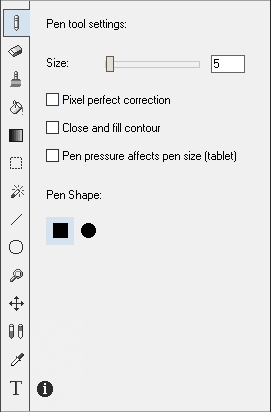
The pen tool can be constrained to move only vertically or horizontally, to do this, hold Ctrl on the keyboard after making your initial mouse movement and the largest amount of movement will be used as the constraint, be that vertical or horizontal.
Whilst there is a dedicated Line drawing tool, you can use the pen tool to draw lines. Hold the Shift key on your keyboard and move the mouse without holding down a mouse button. Lightcube will draw a guide line from the last place you click the mouse, to the mouse position, enabling you to position the cursor at the exact place where you want the line to terminate. Click the left mouse button to make the line permanent. Continue to hold down Shift to draw more lines.
To draw a custom shape and fill it with a color, tick the Close and fill contour checkbox. When you draw a shape and then release the left mouse button, the shape will be automatically closed and filled with the primary color.