Creating a new file
To create a new pixel art image, select the menu option File...New. In the dialog that appears, enter the dimensions of the image, number of layers and select a palette from the list of palette presets or select -Blank Palette- to start with an empty set of colors.
If you select one of the pre-made palettes, the dialog will show a preview of the palette in the space below the drop down list.
You can also select the background style as transparent, white or black. This background setting can be changed at a later time using the File...Properties menu option.
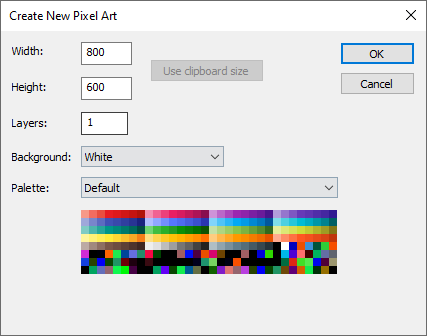
Creating a new file from the clipboard contents
If you have a bitmap in the clipboard, you can create a file to match the size of the clipboard content. When you create a new file, click Use clipboard size and then click OK. Press Ctrl+V to paste the clipboard content into the image as a new layer, or press Shift+V to paste the clipboard contents without creating a new layer.